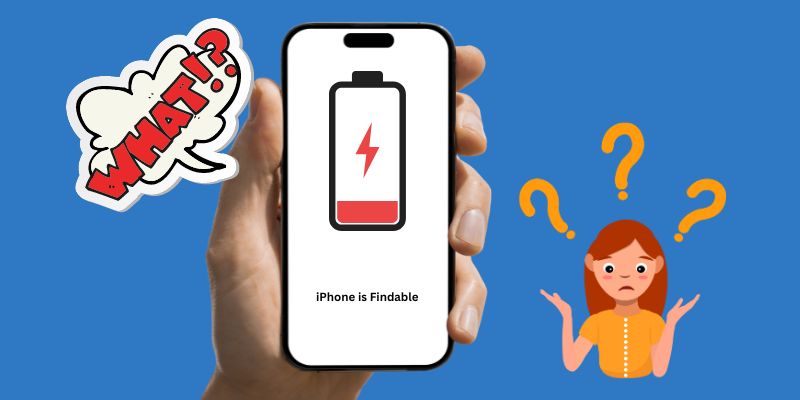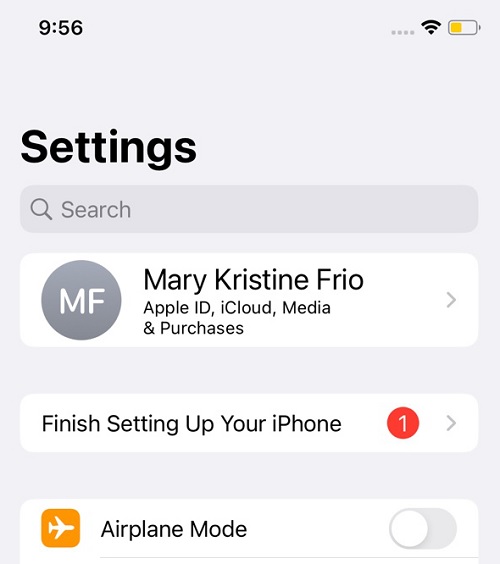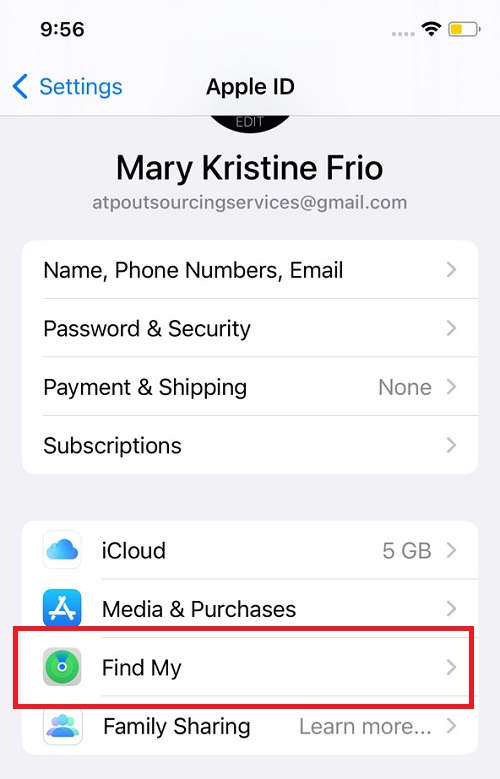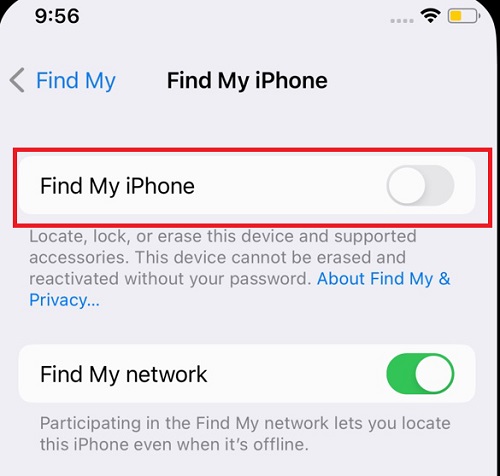Have you ever seen a message on your iPhone that says "iPhone Is Findable"? You may wonder what this message means and what you should do if you see it. This article will explain everything you need to know about this message. Firstly, it is important to note that this message only appears if you have enabled the "Find My" feature on your iPhone. This feature lets you locate your device if it gets lost or stolen. When you see the "iPhone Is Findable" message, it means that your device is currently visible to the Find My network. So, what should you do if you see this message? If you have misplaced your device, you can use the Find My function on another device to locate it. Additionally, you can use the Find My option to remotely lock or erase your device to protect your personal information. Overall, the "iPhone Is Findable" message is a helpful feature that can assist you in locating your device. By enabling the Find My option and understanding how to use it, you can have peace of mind knowing that your iPhone is always findable.
Qu'est-ce que l'iPhone est trouvable signifie?
When you receive a message that says "iPhone Saying iPhone Is Findable," it means that the iPhone findable feature has been activated. You can see this message when your phone is powered off and charging, and even if your L'iPhone est mort et ne charge pas; you can see this message. This feature is designed to help you locate your lost iPhone or stolen iPhone using the Find My app or iCloud. This signal will allow you to track the location of your iPhone using the Find My app on another Apple device or through iCloud on a computer.
In addition to tracking the location of your iPhone findable, the findability feature also allows you to remotely lock your iPhone, display a message on the screen, or even erase all data on the device if necessary. These features can be incredibly helpful if your iPhone is stolen or lost. Overall, the findability feature on your iPhone is an essential tool that can help you locate your lost iPhone or stolen device and keep your personal information secure. So if you receive a message saying, "iPhone Saying 'iPhone Is Findable,'" don't panic. Instead, use this powerful feature to help you find your device and protect your data.
Comment désactiver la fonctionnalité iPhone is Findable ?
Êtes-vous préoccupé par votre iPhone, dit Findable? Si c'est le cas, vous pourriez être intéressé à le désactiver. Cette fonctionnalité est conçue pour localiser les iPhones perdus ou volés, mais certaines personnes peuvent préférer garder leur emplacement privé. Voici trois étapes simples pour désactiver la fonction Localiser sur votre iPhone.
Étape 1 Paramètres d'ouverture
To start with fixing or disabling iPhone finable issue, open the Settings app on your mobile device. This app icon usually appears as a gear on your home screen. Once you're in Settings, tap your name at the top of the screen. This will turn you to your Apple settings.Étape 2 Appuyez sur Trouver mon option
Dans le menu des paramètres de l'identifiant Apple, vous verrez l'option "Rechercher mon" sous "Médias et achats". Appuyez dessus, et il vous fournira quelques options sur l'emplacement. Sur l'option fournie, appuyez sur "Trouver mon iPhone" en haut de l'écran.Étape 3 Disable Find Feature
Then, toggle the switch next to "Find My iPhone" to the power off position. In order to confirm the change on iPhone findable, you must enter your password for your Apple account. That's it! Your iPhone's Find My feature is now disabled once it restarted and the Apple logo appears. Remember that this will also disable the ability to locate your iPhone if it's lost or stolen, so keep track of your device.Conseils bonus : résolvez les problèmes de votre iPhone
Rencontrez-vous des problèmes liés au logiciel sur votre iPhone ? Récupération du système AceThinker iOS est pour toi. Il s'agit d'une récupération du système qui peut résoudre plus de 50 problèmes iOS, y compris iPhone efface les contacts de manière aléatoire, DFU stuck, can’t update, frozen screen, and many more. Moreover, this iOS system repair tool has two repair modes that can help you to resolve your problem depending on your situation. Standard repair mode is one of the repair modes that can fix common iOS issues and without data loss while fixing it. Another repair mode is the Advanced Mode. It can fix what is more severe but can wipe all your data while fixing your device. Furthermore, the users love this software because it just downloads a firmware package and installs it on their device. Then, it will magically turn your device back to normal in just a minute. To try it, you can click any download button below to disable iPhone findable issue.
Étape 1 Installer le système iOS AceThinker
Obtenez Récupération du système AceThinker iOS on your PC by clicking the download icon below. Run the file and install the app. Then, launch the app on your computer to check the main interface.Essayez-le gratuitement
Téléchargement gratuit
Windows 8 / 10 / 11
Téléchargement sécurisé
Téléchargement gratuit
Mac OS X 10.15 et supérieur
Téléchargement sécurisé
Étape 2 Connecter un appareil iPhone
Link your iPhone to your PC using your lightning cable or USB cable. Let the tool analyze the app and hit the Fix option to continue. Make sure that the cable securely connects the app and your recent iPhone models.Étape 3 Télécharger Firmware
Lastly, select a recovery method to fix your device. We recommend using Standard Mode to get proper firmware and clear out iOS issues. You need to download a firmware and install it on your smartphone. Your device will force restart to finish fixing your device.- 100% safe and secure on fixing iPhone findable issue
- It supports all iOS devices like iPhone, iPad, iPod touch and disable iPhone findable.
- It can solve your issues effortlessly including iPhone findable.
Pour résumer
In conclusion, activating and using the iPhone findable feature is crucial for ensuring that you never lose your phone and can easily locate it if you do. By enabling this iPhone findable, you can use the Find My app to track your device's location, play a sound to locate it, and even remotely lock or erase it if necessary. Remember to keep this iPhone findable turned on and check that your location settings are accurate to ensure your iPhone findable. Don't wait until it's too late – take the necessary steps to protect your device and ensure you never lose it again. Furthermore, if you face other iOS problems, you can approfondissez vos connaissances en cliquant sur ce lien or go to the nearest Apple store to ask professional help.